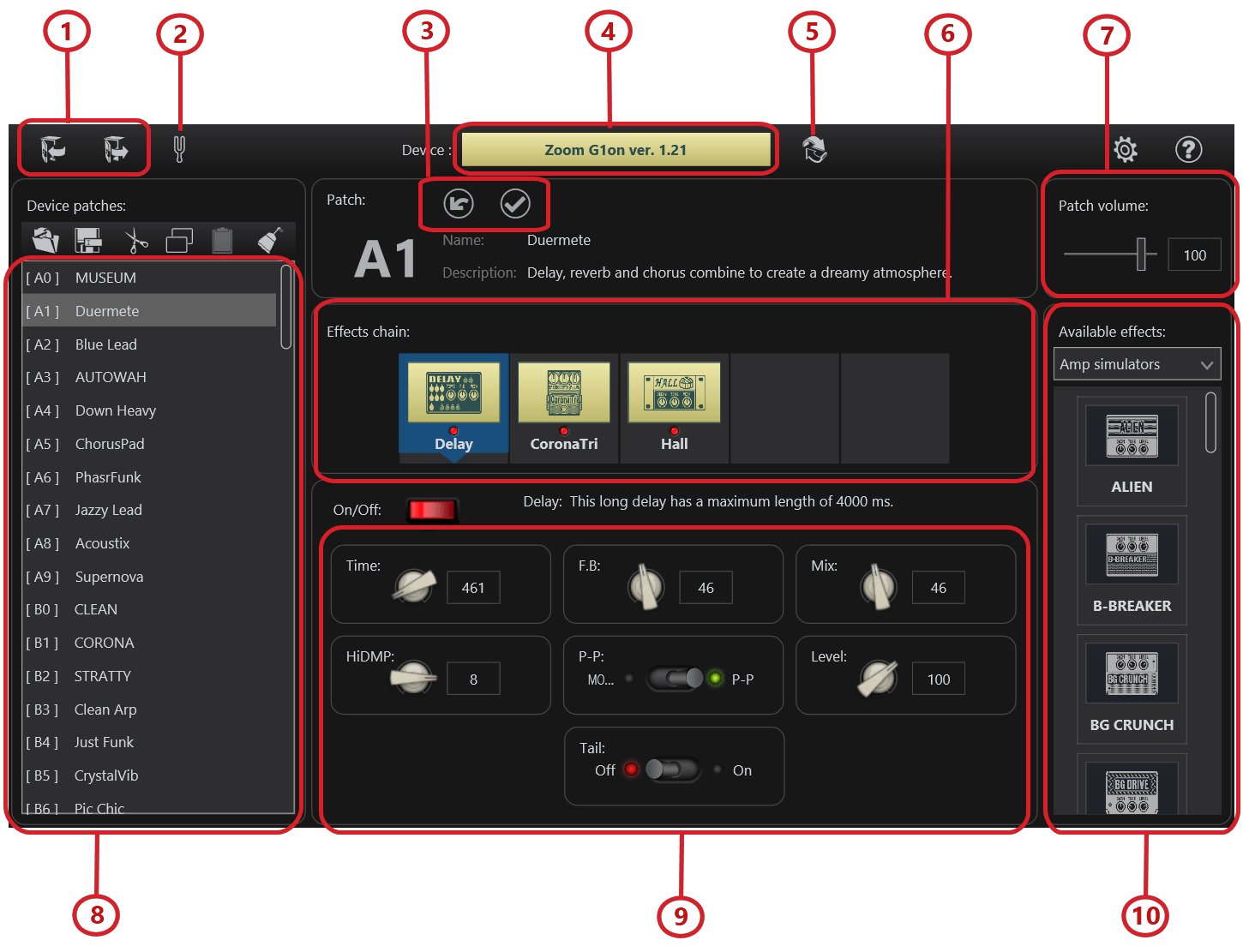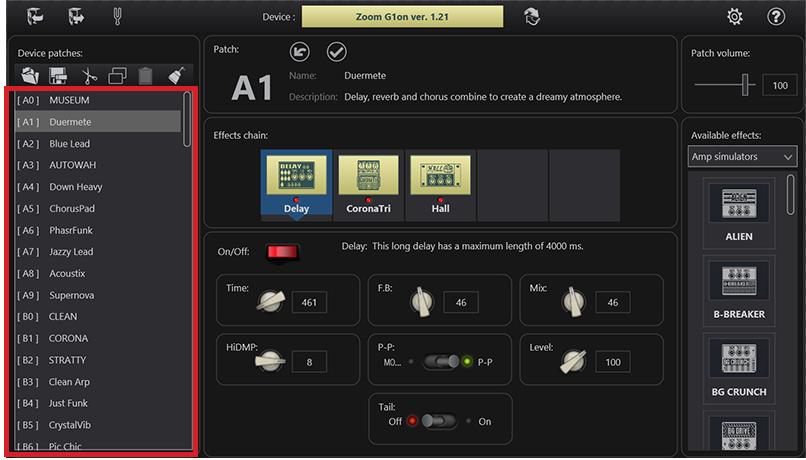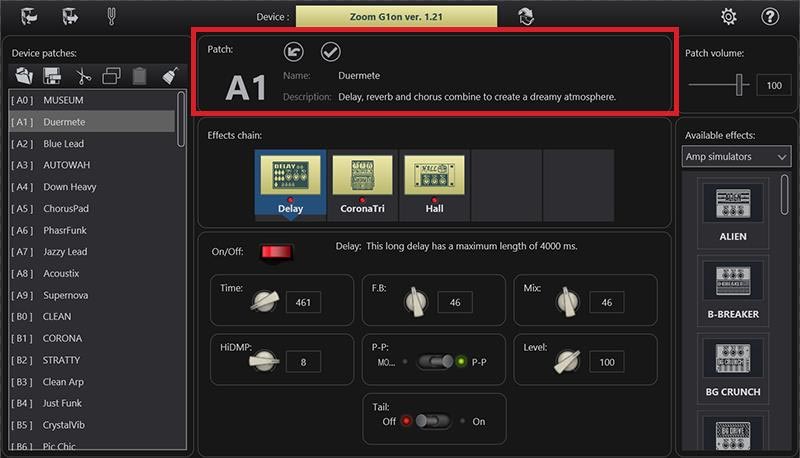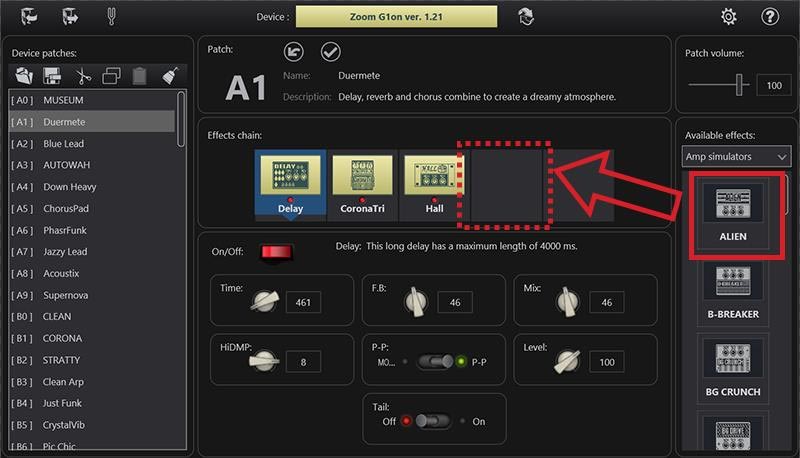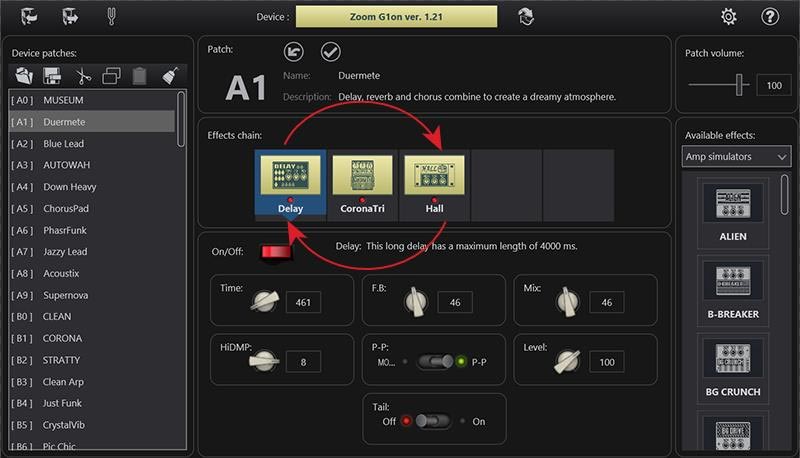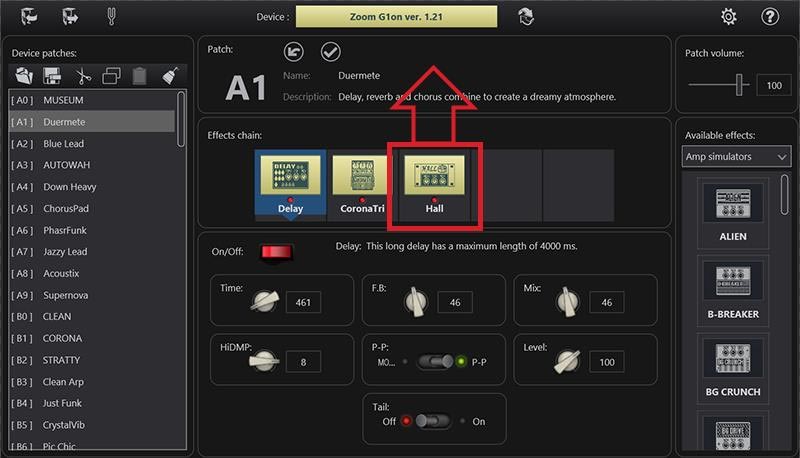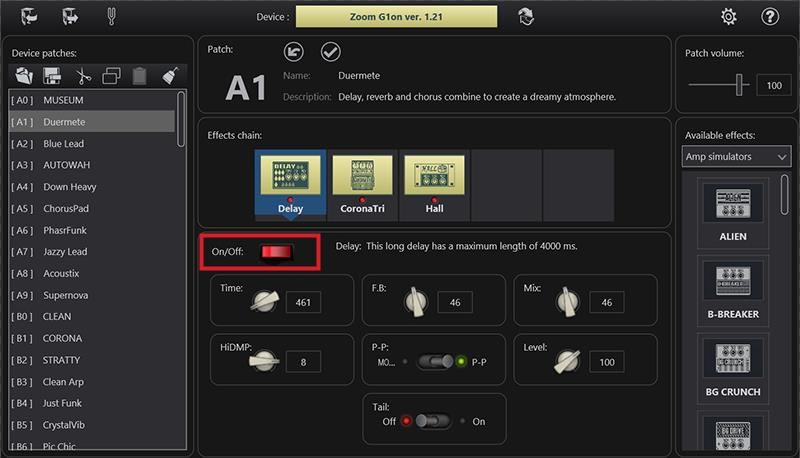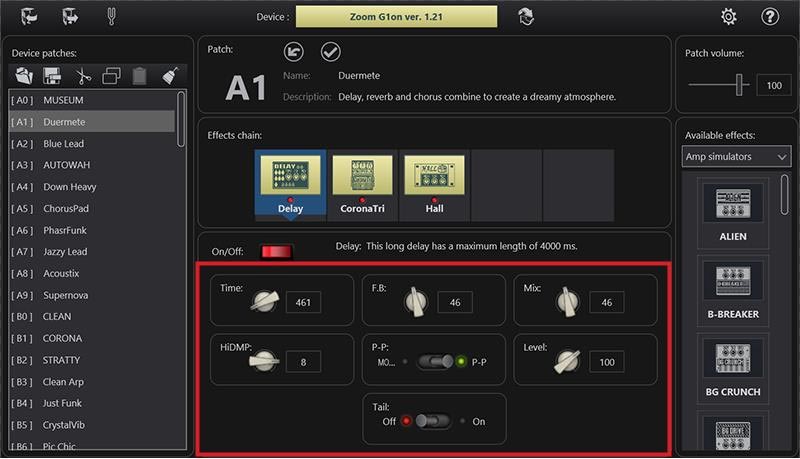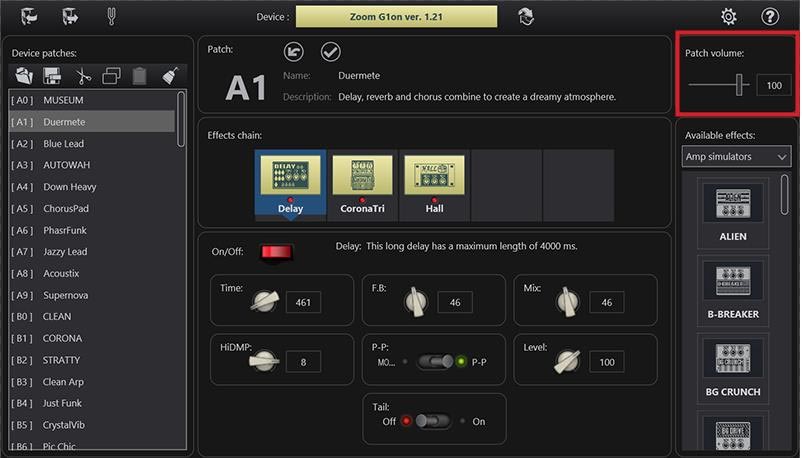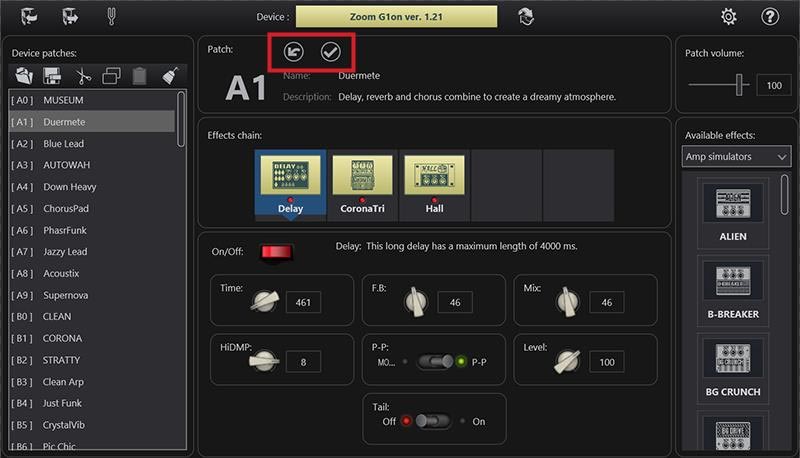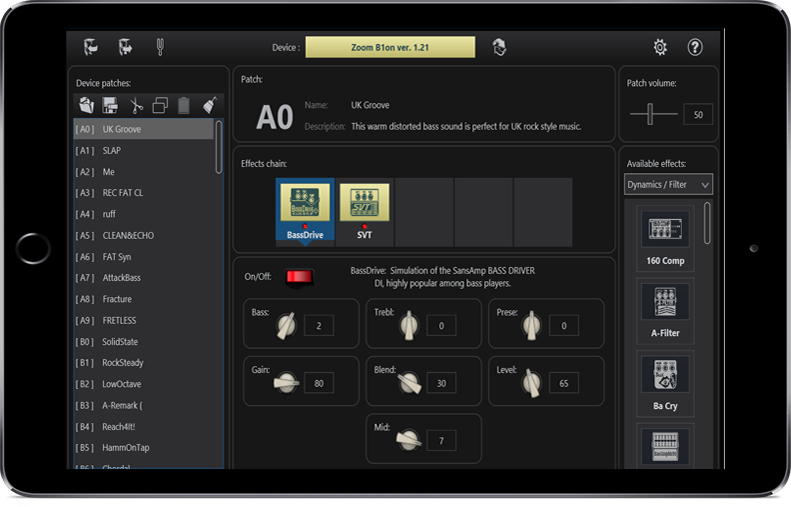
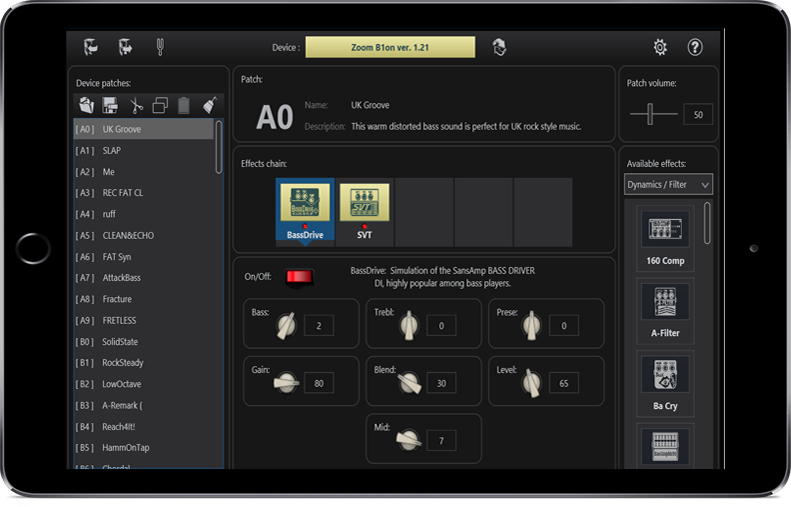
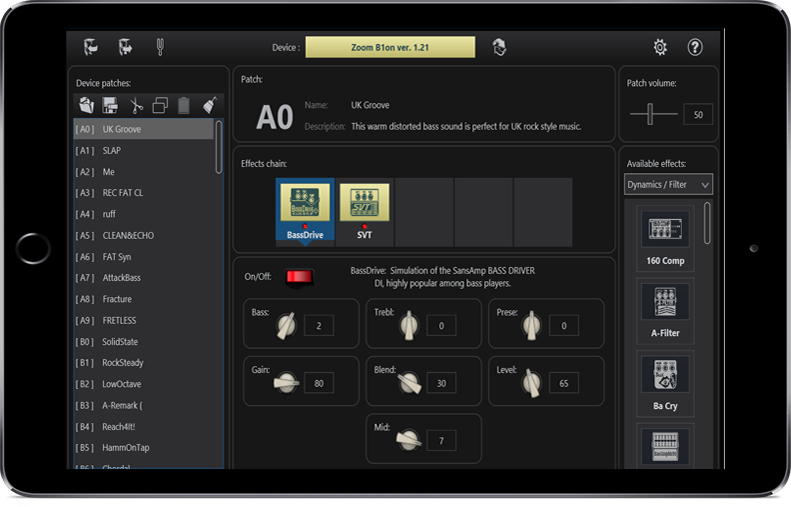
Tonelib Zoom is an easy-to-use application which allows you to see, change and save all the settings in your Zoom(r) guitar pedal through your computer. You can also create complete back-ups of all the tones in your device and go back to them whenever you like. You can even share your patches with others or use a cool patch someone else created.
ToneLib Zoom is an application that is compatible with some Zoom effect pedals (see the Supported Devices list). Using this app, you can manipulate the pedal’s effects through your computer.
The On/Off status and parameter settings of each effect are stored as "Patches." Use the patches to recall and save effects.
Windows users:
The editor for the connected device will appear.